Introduction: The Importance of Checking Ink Levels
Keeping your HP printer in optimal working condition is essential, especially when preparing for important print jobs. Knowing how to check ink levels on your HP printer can help prevent frustrating moments when you suddenly run out of ink. Unfortunately, many individuals overlook regular maintenance checks and are caught off guard during critical printing tasks. This guide will provide you with comprehensive steps on how to check ink levels on HP printer.

We will cover various methods, including checking ink levels without software, using Windows, and utilizing the HP Smart App. Additionally, we will explore common troubleshooting issues related to ink levels to ensure you have a seamless experience with your HP printer. By the end of this article, you should feel confident in managing your printer’s ink levels effectively.
Why Knowing Ink Levels is Important
1. Avoiding Printing Interruptions
A sudden ink shortage can disrupt your printing tasks, leading to delays and frustration.
- Prepare in Advance: By routinely checking ink levels, you can ensure that your printer is always ready for use, particularly before important presentations or projects.
- Reducing Waste: Knowing when to replace cartridges allows you to avoid unnecessary trips to the store at the last minute.
2. Improving Print Quality
Ink levels can directly affect the quality of your printing.
- Consistent Quality: Low ink can cause fading or streaks in printed documents. Ensuring optimal ink levels helps maintain the quality you expect from your HP printer.
- Color Balance: A good understanding of ink levels helps you manage color cartridges effectively, providing more vibrant prints.
Methods to Check Ink Levels on HP Printers
1. Using the HP Smart App
The HP Smart App is a convenient and user-friendly way to check your printer’s ink levels.
- Download the App: Start by downloading the HP Smart App from the Google Play Store or Apple App Store, depending on your device.
- Connect Your Printer: Open the app and connect your HP printer. Ensure both devices are on the same Wi-Fi network for seamless connectivity.
- Check Ink Levels: Once connected, the app will display your printer’s status, including the ink levels for each cartridge. This overview helps you easily monitor your ink usage over time.
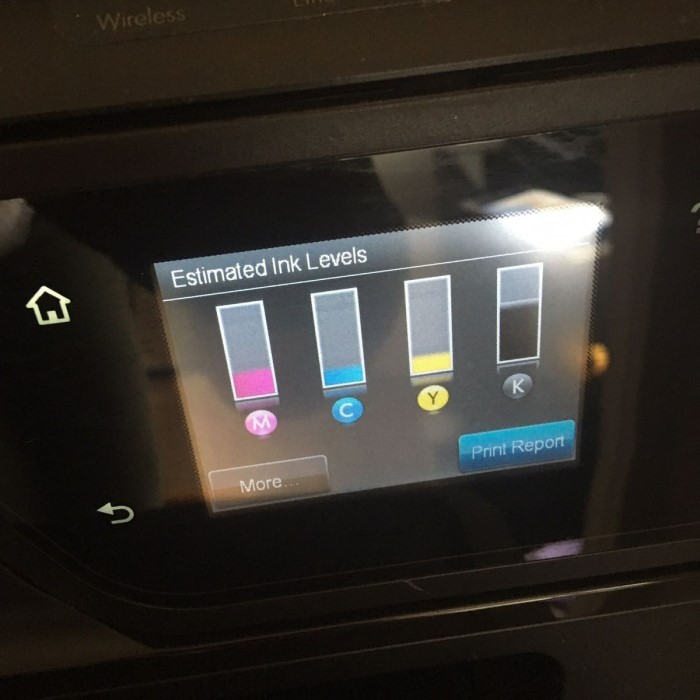
If you’re using a Windows computer, checking your printer’s ink levels can be done directly from your computer.
- Access Control Panel: First, go to the Control Panel and select “Devices and Printers.” Your connected printers will be displayed here.
- Right-Click on Your Printer: Locate your HP printer in the list and right-click on it. Select “Printer Properties” from the dropdown menu.
- View Ink Levels: In the printer properties window, you should find an option that indicates the ink levels. This feature may vary slightly depending on your specific printer model.
3. How to Check Ink Levels on HP Printer Without Software
How to check ink levels on hp printer? For users who prefer a straightforward approach, you can check ink levels directly from your printer.
- Using the Built-in Display: Many HP printers feature a built-in display. You can navigate the menu to access the ink levels.
- Find the Setup Menu: Look for a “Setup” button on the control panel. Release this button, then select “Tools” or “Printer Maintenance.”
- Monitoring Ink Levels: From there, you should find the option to view your ink status, which will indicate the levels for each cartridge.
Troubleshooting HP Printer Ink Levels Issues
1. Identifying Common Issues
Ink level discrepancies can sometimes lead to confusion. Here are some common problems that may arise.
- Incorrect Reading from Software: Occasionally, your software may not accurately reflect your actual ink levels. This can occur after a recent cartridge change or software update.
- Printer Not Recognizing Cartridges: If your printer fails to read the cartridges, try removing and reinstalling them to reset the ink level monitoring system.
2. Troubleshooting Tips
When faced with issues regarding ink levels, follow these tips for resolution.
Check Connections
- Importance of Proper Seating: Start by ensuring that the printer cartridges are properly seated in their designated slots. If the cartridges are not inserted correctly, the printer may not be able to detect them, leading to issues such as incorrect ink level readings or printing failures.
- Visual Inspection: Perform a visual inspection of both the printer and the cartridges. Make sure that no debris or dust is obstructing the connections. Remove the cartridges and reinsert them to ensure a secure fit and latch if applicable.
- Secure Connections: Check that the printer itself is correctly connected to its power source and to your computer or network, depending on your setup. A loose connection can disrupt communication between the printer and your device, impacting its performance.
- Testing the Printer: Once you have checked the connections, it may be beneficial to run a test page. This will help confirm that the printer is reading the cartridges correctly and functioning as intended. Pay attention to any error messages that may appear, which can indicate additional connection issues.
- Regular Maintenance: Make checking connections part of your regular maintenance routine for your printer. Over time, connections can loosen due to movement or handling, so being proactive can prevent larger issues down the line.
Update Software
- Confirming Current Software Version: Before proceeding with troubleshooting any printing issues, check to see if you are using the latest version of the HP Smart App or the printing software on your device. An outdated version can lead to bugs or compatibility issues with your printer.
- Accessing Software Updates: Navigate to the settings or help section of the HP Smart App to find the option to check for updates. If an update is available, follow the prompts to download and install it, ensuring your software operates smoothly.
- Bug Fixes in Updates: Keep in mind that software updates often include bug fixes that can solve existing problems, including inaccurate ink level readings. By staying up-to-date, you can enhance the functionality of your printer and reduce potential errors.
- Benefits of Using Official Software: Always download updates from the official HP website or through the HP Smart App to ensure that you receive safe and reliable updates. Using unofficial software can lead to security vulnerabilities or further complications.
- Reboot After Updates: After updating the software, it’s a good practice to restart your printer and the connected device. This helps ensure that all updates are correctly implemented and that the printer connects properly with the updated software.
- Monitoring Performance: After completing these steps, monitor your printer’s performance. Check the ink level readings again to see if they display accurately. If issues persist, further troubleshooting or customer support may be necessary to resolve the problem.
Features to Look for in Electric Printers
When investing in an HP printer, it’s wise to consider essential features that aid in ink management.
1. Built-in Maintenance Tools
Opt for models with integrated diagnostics that allow for quick ink level assessments without needing additional software.
- User-Friendly Display: A model with an intuitive display menu will simplify checking ink levels and provide immediate status updates.
2. Mobile App Integration
Select HP printers that seamlessly connect to mobile applications, offering instant access to ink levels from your smartphone.
- Convenience: Accessing ink levels directly from your phone saves time and allows you to monitor ink usage effortlessly.
Frequently Asked Questions
How do I find ink levels on my HP printer?
You can check ink levels by using the HP Smart app, accessing the printer properties through Windows, or navigating the printer’s built-in display.
Can I check printer ink levels?
Yes, most HP printers have options to check ink levels either through software or directly on the printer.
How do I know which ink cartridge needs replacing?
You can determine which cartridge needs replacing by checking the ink levels via the HP Smart app or printer settings. Additionally, some printers will indicate when a cartridge is low or empty.
How much ink do I have in my HP printer?
Ink levels can be easily assessed through the HP Smart app or through the printer control panel, which should provide an accurate reading for each cartridge.
Conclusion: Mastering Your HP Printer Ink Management
In conclusion, mastering how to check ink levels on HP printer is a vital skill for any HP printer owner. Regularly monitoring your ink levels not only prevents interruptions during printing but also ensures that you maintain high-quality prints.
By following the methods outlined in this guide, including how to check ink levels on HP printer without software, using HP printer ink level check using Windows, and taking advantage of the HP Smart app, you’ll be well-equipped to manage your printer effectively.
Don’t let simplicity fool you— regularly checking ink levels can save time and enhance your overall printing experience. Equip yourself with the knowledge to stay ahead, and ensure your HP printer is always ready to deliver stellar results!


